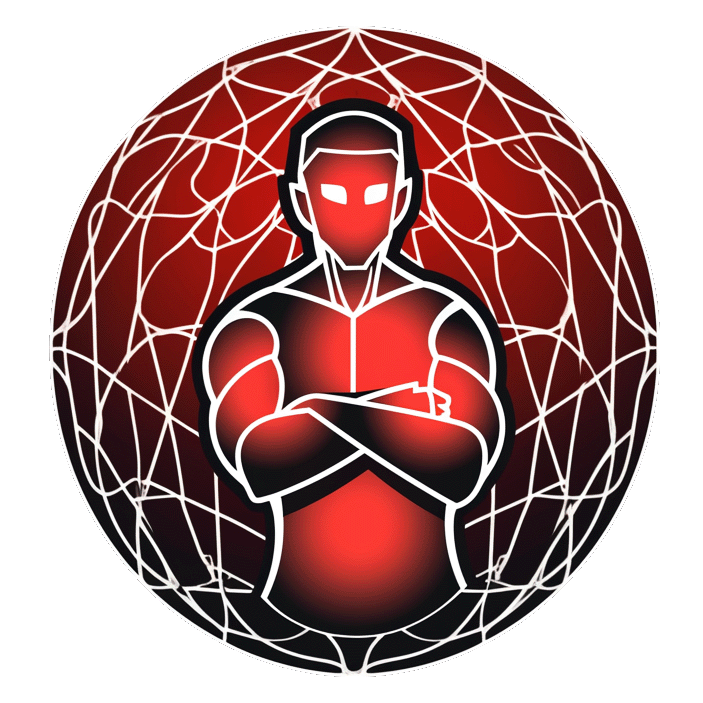Helix Editor Cheatsheet
Helix Editor Cheatsheet
Deleting Text:
- Delete a Word: Useful when you need to remove a word quickly.
wd
- Delete a Character: Efficient for removing individual characters.
dor;d(;reduces the selection to a single char.)
Changing Text:
- Change a Word: Ideal for substituting one word for another.
ecorwc(includes the whitespace after the word)
Copying Text:
- Copy a Line: Handy for duplicating lines.
xy
Global Replace:
- Replace All Occurrences: Useful for global text replacements within the entire buffer.
%sword<ret>creplacement<esc>
Navigation:
- Go to Last Line: Useful to quickly navigate to the end of the file.
ge
- Go to Line Start: Handy for moving to the beginning of a line.
gh
- Go to First Non-blank Character: Ideal for skipping leading whitespace.
gs
- Go to Line End: Useful to quickly navigate to the end of a line.
gl
Deleting to Line End:
- Delete to Line End: Useful for quickly deleting text from the cursor to the end of the line.
vgldort<ret>d
Jump to Matching Bracket:
- Jump to Matching Bracket: Helpful in code navigation, especially in nested block structures.
mm
Auto Complete:
- Auto Complete: Assists in completing words or phrases.
C-x
Comment Lines:
- Comment Lines: Essential for quickly commenting out code lines.
C-c
Search for Word Under Cursor:
- Search for Word: Enables quick search for other occurrences of the word under the cursor.
A-o*n(with LSP) orbe*n
Block Selection (Multiple Cursors):
- Block Selection: Facilitates editing at multiple positions simultaneously.
- Use
Cto add new cursors on the line below, and standard movements for horizontal selection.
- Use
Search and Replace in Current Selection:
- Search and Replace: Useful for batch replacements within a specified region of text.
sfoo<ret>cbar<esc>
Select Whole File:
- Select Whole File: Handy for operations affecting the entire file.
%
Reload File from Disk:
- Reload File: Helpful when the file has been modified outside of Helix and you want to load the latest version.
:reload<ret>(or:reload-all<ret>to reload all the buffers)
Run Shell Command:
- Run Shell Command: Allows for executing shell commands without leaving the editor.
:sh command
Setting a Bookmark (Jumplist):
- Setting a Bookmark: Useful for marking important positions in the text for easy return later.
C-s: Save a location in the jumplist, then use<space>-jto open the jumplist picker,C-oto go back in the jumplist, andC-ito go forward.
Additional Selection Commands:
- Select Current Line: Handy for quickly selecting the entire current line.
yy
- Select Inside Characters: Useful for selecting text within surrounding characters.
i<char>
- Select Around Characters: Useful for selecting text and surrounding characters.
a<char>
Other Useful Commands:
- Open File: Useful for quickly opening files without leaving the editor.
:open <filename>
- Save File: Handy for saving changes.
:w
- Save and Quit: Useful for saving changes and exiting the editor in one command.
:wq
- Quit Without Saving: Ideal for exiting without saving changes.
:q!
Multi-line Editing:
- Join Lines: Useful for merging multiple lines into a single line.
J
- Split Lines: Handy for splitting a long line into multiple lines.
gS
Helix Editor Cheatsheet - Page 2
Line Manipulation:
- Move Line Up: Handy for rearranging lines of code or text.
alt+k
- Move Line Down: Useful for moving lines down in your file.
alt+j
Indentation:
- Increase Indent: Ideal for adhering to coding style guidelines.
>
- Decrease Indent: Useful for dedenting lines of code.
<
Undo and Redo:
- Undo: Essential for reverting unwanted changes.
u
- Redo: Handy for reapplying changes after an undo.
ctrl+r
Finding and Replacing:
- Find Next: Useful for iterative searching in your document.
n
- Find Previous: Handy for searching backwards in your document.
N
- Replace All Instances in File: Efficient for global text substitution.
:replace <old> <new>
File Navigation:
- Go to File Beginning: Quick navigation to the start of the file.
gg
- Go to File End: Quick navigation to the end of the file.
G
- Go to Specific Line Number: Efficient navigation to a particular line.
:<line_number>
Buffer Management:
- Open New Buffer: Useful for working on multiple files.
:new
- Switch Buffer: Efficient for navigating between open buffers.
:buffer <buffer_number_or_name>
- List Buffers: Handy for viewing all open buffers.
:ls
Window Splitting:
- Split Window Horizontally: Useful for viewing files side-by-side.
:split
- Split Window Vertically: Ideal for viewing files above and below each other.
:vsplit
Code Folding:
- Fold Code: Essential for hiding blocks of code to improve readability.
zf
- Unfold Code: Useful for expanding folded sections of code.
zo
- Toggle Fold: Handy for quickly toggling the folded state of code blocks.
za
Themes and Appearance:
- Set Theme: Personalize the appearance of the editor.
:theme <theme_name>
- Set Font Size: Customize the font size for better readability.
:set font_size=<size>
Help and Documentation:
- Access Helix Help: Essential for learning more about Helix commands and features.
:help
- View Command Documentation: Ideal for understanding specific commands.
:help <command_name>
Helix Editor Cheatsheet - Page 3 (Advanced)
Macro Recording and Playback:
- Start Macro Recording: Useful for automating repetitive tasks.
qa(whereais the register to store the macro)
- Stop Macro Recording: Stop recording actions.
q
- Play Macro: Execute recorded actions.
@a(whereais the register the macro is stored in)
Advanced Selection:
- Expand Selection to Syntax Node: Useful for language-aware selection expansion.
A-o
- Shrink Selection to Syntax Node: Handy for narrowing down the selection.
A-i
Regular Expressions:
- Search using Regex: Powerful search using regular expression patterns.
/regex_pattern
- Global Search and Replace using Regex: Efficient for complex text substitutions across the file.
:%s/regex/replacement/g
Custom Commands:
- Define Custom Command: Tailor Helix to your workflow by creating custom commands.
:command name command_definition
- Execute Custom Command: Run your custom command.
:name
External Command Interaction:
- Pipe Selection to External Command: Process text with external shell commands.
:w !command
- Read Output of External Command into Buffer: Insert output of an external command.
:r !command
Language Server Protocol (LSP) Integration:
- Start LSP Server: Enhance coding with language-specific features.
:lsp-start
- Stop LSP Server: Stop the LSP server when done.
:lsp-stop
- Show LSP Server Status: View the status and capabilities of the connected LSP server.
:lsp-status
Advanced Configuration:
- Open Configuration File: Customize Helix's behavior by modifying the configuration file.
:e ~/.config/helix/helixrc.toml
- Reload Configuration: Apply changes made to the configuration file.
:reload
Debugging:
- Toggle Debug Mode: Useful for troubleshooting issues within Helix.
:debug
- View Log File: Access logs for deeper insight into Helix's operation.
:e ~/.cache/helix/helix.log
Plugin Management:
- Install Plugin: Extend Helix's functionality with plugins.
:plug-install plugin_name
- Update Plugin: Keep plugins up to date.
:plug-update
- Remove Plugin: Remove unwanted plugins.
:plug-remove plugin_name
Online Resources:
- Helix Community Discussions: Engage with the community for advanced tips and tricks.
- Visit: Helix Community
- Helix Documentation: Deep dive into Helix's documentation for advanced usage.
- Visit: Helix Documentation